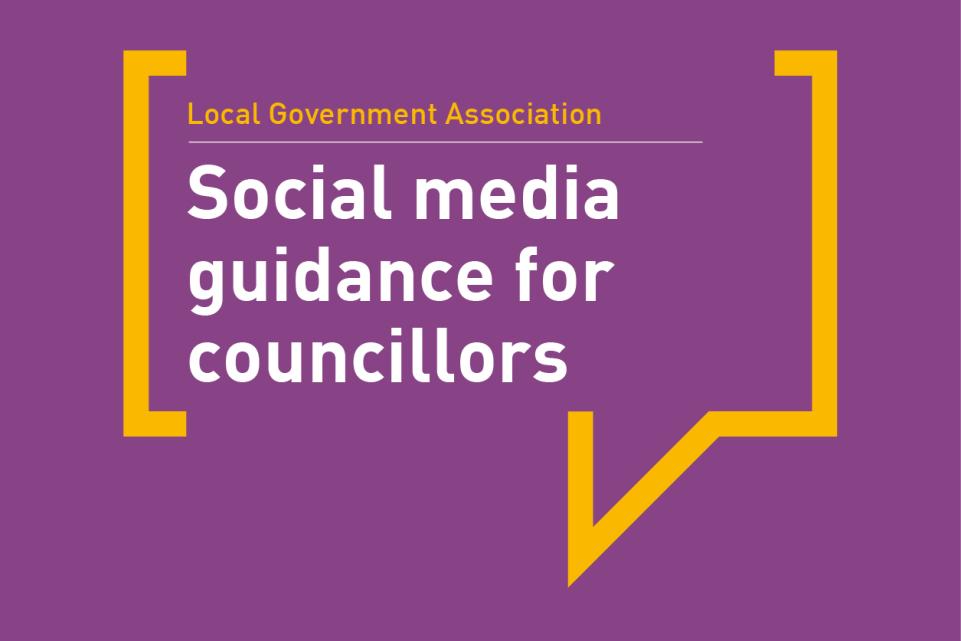Resetting the relationship between local and national government. Read our Local Government White Paper
This is an introductory guide for councillors on how to use Instagram. It provides advice on how to get started, the different ways to use it, how to engage effectively with residents and ways to keep yourself safe and secure.
Objectives
- An introduction to Instagram
- Understanding your audience on Instagram
- Should you automatically post from Facebook to Instagram?
- Understanding Instagram
- What are hashtags and how to use them
- Following local hashtags
- Managing your Instagram account
- Options for posting on Instagram
- Posting to your Instagram feed
- Adding filters to your photos
- Sharing Instagram stories
- Adding captions, subtitles, polls and questions to your stories
- Sharing Instagram reels
- Priorities for posting on Instagram
- Staying safe and secure on Instagram
- How to post safely on Instagram
- Dealing with negativity and abuse
- Organising yourself on Instagram
- How to schedule posts in advance
- Using Instagram insights to understand your impact
- Paid advertising on Instagram
- Suspending your Instagram account
- Making your Instagram account private
An introduction to Instagram
Understanding your audience on Instagram
In December 2021, there were over 28 million Instagram users in the UK, a third of them aged between 25 and 34. This can be a hard audience to reach, so many councillors do consider setting up an Instagram account. Remember, though, that even more people use Facebook (including most of those Instagram users) so Facebook would be the primary choice for councillors to use.
Instagram is a highly visual social media platform, with a real focus on photos in the Instagram feed, but also about sharing ‘Instagram stories’ (a mix of photos and videos) and ‘reels’ (short videos) too.
Should you automatically post from Facebook to Instagram?
Both Facebook and Instagram are both part of Meta, and you can link them to cross post automatically. However, we don’t suggest you do that – the platforms have different styles and contexts, and it’s better to produce standalone content for each to have the greatest impact.
Understanding Instagram
#hashtags and how to use them
Instagram can appear as a much simpler platform, but it isn’t. One key element for Instagram (which are also in Facebook but aren’t quite as well used there) are hashtags – #. When you post on the Instagram feed (or in stories or reels), and in your description, you should use hashtags to describe the content relevance.
These would be hashtags like your ward name, your town name, your council’s name, the name of an event, or a topic – things that people may well search for on Instagram. Make sure not to use any spaces or punctuation in a #hashtag though – it won’t be searchable if you do. You can use multiple hashtags on a post, but perhaps best not to go overboard with too many.
Create your own, simple, hashtags for community events. Add them on to adverts or posters for the event, or tickets if it’s a ticketed event, and ask people to use them for photos they take and share on social media themselves. It’s a great way to be able to get greater impact on social media for your events, identify new people in your community to connect with online, and to gather more images of your events. If you want to use others’ photos of your events, you should get in touch with the person who shared the image to ask them if they took it and to ask for permission to use it.
One top tip – rather than writing out your hashtags every time, you can keep hashtags you use frequently in a notes app and copy and paste them in when needed – it can save you a lot of time.
Why you should follow local #hashtags
You can also follow hashtags just as you would follow a person on Instagram. For instance, you could follow a hashtag for your town, village or suburb. You might follow a hashtag for a key issue in your area that people are posting about. Stories posted using that hashtag would appear in your feed just as they would if someone you followed posted a story. It can be a great way of keeping up with what’s going on in your local community.
Using hashtags, search for local community members, organisations and businesses in your local area to follow on Instagram. Following their posts and engaging with them can be an excellent way to get to know what’s going on in your local area and supporting people. It’s not as easy to share posts on Instagram as on Facebook – it is easy to share through the Instagram stories function though.
How to manage your Instagram account
Instagram has more functionality when managed through its mobile app, not through a web browser – unlike Facebook. In a desktop browser you can open Instagram and access your Instagram feed but not properly share images or stories to your own feed through it. This can make it a bit trickier for some people to use.
Instagram is a highly visual social media platform, with a real focus on photos.
Options for posting on Instagram
Posting to your Instagram feed
There are several key ways of sharing your photos or videos on Instagram. The first is through sharing posts on to your feed. These can be photos or videos and can be single images or a carousel of multiple images that would be swiped through when shared. You can post photos or videos to your feed, including a mix of both. Posts like this are designed to be available permanently on Instagram, unless you delete your post (which is simple to do).
Adding filters to your photos
Instagram offers a range of different filters you can add to your photos. However, we’d suggest you keep it simple. You can also crop or straighten your photo. When you are happy your images or videos are ready, you can also add a caption which would include your hashtags (if you plan to use them), tag people in your photos, and add locations. When you are ready to post, you can use advanced settings to choose to turn commenting off or to hide the number of likes or views on your post.
Sharing Instagram ‘stories’
A second key option is to share Instagram ‘stories’. Instagram stories shared by other people you follow are accessed through the circular images at the top of your Instagram app. These can be still images, or videos, but are designed to be temporary – unless the person who posted them saves them on to their Instagram page as a highlight (or group of highlights), they disappear after 24 hours.
You can save your Instagram stories as a highlight very easily – when you watch your stories back, look for the ‘save to highlight’ button at the bottom. Click on it and you’ll have the option to either save your story to a current highlight topic or add a new one. You can only have 100 stories in a highlight, but an unlimited number of highlights.
Instagram stories can be a great way to engage with your audience and community. It’s estimated that over 85 per cent of Instagram users post and access Instagram stories every day. Stories build a bigger picture than a post can, and there is encouragement to react to stories or message those sharing them through the app. This function can be removed, however, if you prefer.
Adding captions, subtitles, polls and questions to your stories
You can add captions, hashtags, links to websites or locations, gifs – all manner of different things to your stories whether photos or videos. Instagram has an option where it will add its own subtitles to videos, capturing what is being spoken. We’d recommend you do this, as many people watch Instagram stories without sound, and you could lose impact by not doing this. However, do watch out for inaccurate subtitles – sometimes they go wrong.
Videos for stories can be a maximum of 15 seconds, though you can post multiple videos. You can also include polls and questions in stories, offering many opportunities to engage with the people who follow you.
Sharing Instagram ‘reels’
The newest element to Instagram are ‘reels’. Reels are short 15-, 30- or 60-second videos similar to TikTok content. These can be shared as a post on your feed (in which case they are permanent) or shared as a story (in which case they will disappear after 24 hours). You can caption reels just like you do posts and save drafts (unlike with stories).
Reels tend to be more elaborate, planned content than a video you might use on a story. On a reel, you can use audio options and music provided through Instagram.
Priorities for using Instagram
We would suggest you get comfortable with Instagram ‘posts’ and ‘stories’ before you move on to ‘reels’ and that you look at the type of content shared on others’ reels before you produce your own.
Staying safe and secure on Instagram
Like with all social media platforms you do need to stay secure on Instagram. You should always use secure passwords and two-factor authentication to prevent hacking of your account.
You can also set up more than one profile on your account (up to a maximum of five), so you could have a personal account as well as one for your councillor role if you prefer to maintain separation between your personal life and your public (council) role.
How to post safely on Instagram
You can make your account secure; however, that would limit how you can engage with the local audiences you want to communicate with. There are steps you can take to keep yourself safe though.
Do consider whether you want to make your location public to others when using Instagram. You may decide you will only publish posts with location tags at a later time or date, when you are no longer at that location or venue.
Think about what is visible in images you share. Ask yourself: can people see street signs that show where you are even without a location tag, or show you are far from home so may think your home is empty?
Be sure before you post. Don’t forget that even if you’ve posted temporary stories, followers are able to take screengrabs of them.
Dealing with negativity and abuse
Don’t be afraid to block or report people: If you think accounts are fake, block them from your profile. If you receive from followers aggressive comments, or multiple negative comments, you can delete comments and block those people. Don’t hesitate to report people (including to the police) if you receive messages or comments that would be classed as a hate crime.
Organising yourself on Instagram
Scheduling your Instagram posts
In a similar way to other social media platforms, you can also use a paid scheduling tool like Hootsuite or Buffer to plan and schedule your Instagram posts and stories in advance. This can be very helpful if you want to make sure you’re regularly posting content. If you have planned your strategy, you will know in advance what you want to post. You can also access messages and analytics through these tools.
Use Instagram Insights to understand your impact
If you have a business, or creator, account you will also be able to access Insights to your Instagram account (though only through the mobile app). Insights helps you see who you are reaching in your audience, which of your posts are most popular, and overall trends.
Paid advertising on Instagram
Advertisements and paid promotions are also possible on Instagram, though you will need a business account to use these. With a business account you will also be able to compare the reach of, for example, your paid and boosted content with that of your regular content (if you did choose to pay to boost some posts).
Suspending your Instagram account
You can suspend your Instagram account, but you need to do that by accessing your account from a computer rather than the mobile app. There is no time limit on how long you keep it suspended – your account won’t be deleted unless you decide to delete it.
Make your Instagram account private
An alternative to suspending your account is to set it as ‘private’ instead. When you do that only followers you approve will be able to see what you share and post on it. When your account is private, people must request to follow you, and you can choose not to accept them. If people were already following you before you make your account private and you don’t want them to follow you anymore, you will need to block them.