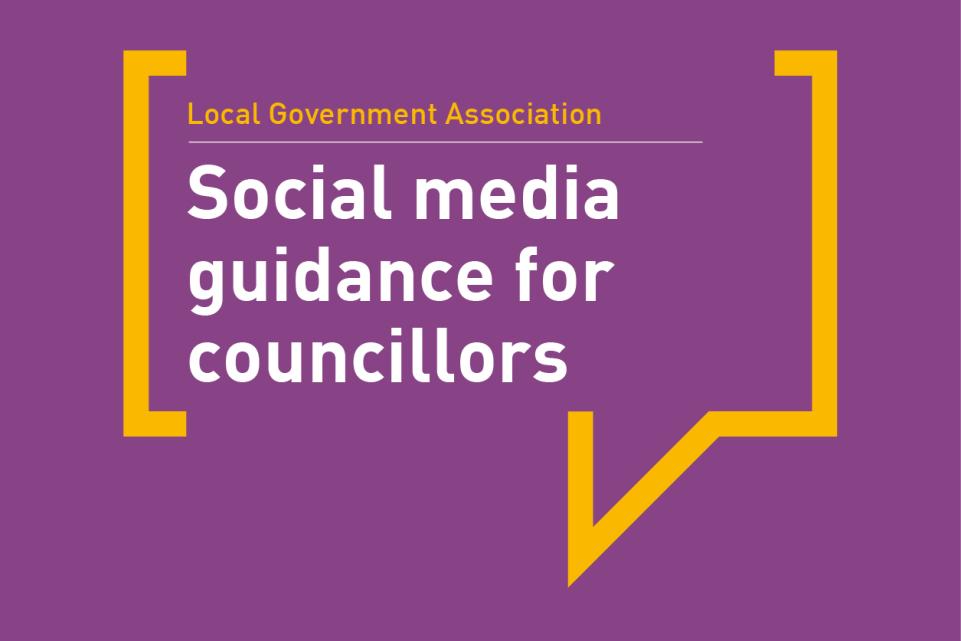Resetting the relationship between local and national government. Read our Local Government White Paper
This is an introductory guide for councillors on how to use Facebook. The guide provides advice and guidance on getting started, the different ways to use it, ideas to strengthen your engagement and how to stay safe and secure.
Objectives
- An introduction to Facebook
- Why councillors should use a Facebook ‘Page’ not a Facebook ‘profile’
- How a Facebook Page provides you with privacy and protection
- Creating your Facebook Page
- What to include on your Facebook Page
- LGA Digital citizenship 'rules of engagement' infographics
- Add your call to action and FAQ section
- The importance of using good photos on your Page
- First steps after you publish your Facebook Page
- Searching for Facebook Pages and Facebook groups from your community
- Joining Facebook groups
- What Facebook Pages should you like?
- Sharing posts, photos and videos to Facebook
- Adding photos and images for greater impact
- Make the most of video and adding subtitles
- How to use Facebook events
- Facebook stories
- Facebook Live
- Facebook group compared with Facebook Page
- Understanding the Facebook algorithm
- Encouraging engagement to reach more of your audience
- Asking questions and linking to surveys
- Using an authentic voice on Facebook
- Facebook Insights
- Paid Facebook promotion and adverts
- Geographical targeted adverts
- Review the impact of your adverts
- The importance of having a Facebook strategy
- Tools to help you pre-schedule your posts
- Staying safe and secure on Facebook
- Dealing with negativity and abuse
- Unpublishing your Facebook Page
- Deactivating and deleting Facebook
An introduction to Facebook
Facebook is the most popular social media platform in the UK with half the market share of social media use in 2021 (56 per cent of total social media visits). As a result, it’s the social media platform most often suggested for councillors to use first because it’s where you’ll be able to communicate with the most people across most age groups and demographics in your ward.
Why councillors should use a Facebook Page – not a profile
Your first step in using Facebook is to set up a Facebook account and then your Facebook profile, which is simple to do using your email address. However, we strongly suggest that you don’t use your profile page your main means of communicating on Facebook as a councillor, but to set up a Facebook ‘Page’ from your profile instead.
There are many reasons for this. A Facebook profile is limited to 5,000 friends, and you may not want to be limited to that in the future. With a Facebook Page, you’ll also have access to insights and analytics about your Page, and you’ll have access to do Facebook adverts and boosts. With a Page, you can set up other people to have admin roles on the Page, meaning you can have help and support with managing it. You’ll also be able to schedule posts from within Facebook. You will always need a Facebook profile though, which you use to set up your Page.
How a Facebook Page provides you with privacy and protection
Above all, using a Facebook Page for your councillor role offers you greater privacy and protection than using your profile as you can use your Facebook profile with strict privacy controls to share updates with your family and friends, enabling you to keep your role as a councillor separate from your personal social media.
Creating your Facebook Page
Once you have created your account and set up your Facebook profile, it is very simple to create a Facebook Page for yourself as a councillor. Setting up the Page will be slightly different to a profile.
Your Facebook Page’s ‘address’
Your first step will be to choose a unique Facebook.com address for your Page and to write a short description for it – likely relating to your role as a councillor and keeping in touch with local residents. Choose something simple but also easy to share on leaflets or other social media. You may find your first address choice is already taken by another user. If it is, change it slightly and see if that is possible.
Switching between your Facebook profile and your Facebook Page
It’s very easy to switch between your Facebook profile and Page – both will appear in your Facebook menu on the left and you click on which of them you want to use. Just make sure you are in the correct choice before you take actions or comment on other people’s posts, and so on.
Facebook is where you’ll be able to communicate with the most people across most age groups and demographics in your ward.
What to include on your Facebook Page
There are lots of things you can add to your Facebook Page when you create it – your location, the best contact details to use (for example, your email address and a phone number you’re happy to publish), your web address, and so on – all of these will be helpful to people who may be trying to contact you. Make sure to update your contact details regularly.
Use our ‘rules of engagement’ infographics
You should also add the LGA Digital citizenship 'rules of engagement' infographics to your Page. These are easy to download and add to your profile and make it clear to Facebook users how you intend to use your Facebook Page (or other social media channel).
Adding your ‘call to action’ button
You will also need to decide what to set as your ‘call to action’ button which is the blue button on the right-hand side of your Page. There are many choices for what to use this for, but we suggest you use it to ask people to send you Facebook messages. We also suggest you set up an auto response for them – this could be to say thank you for contacting you, and that you’ll respond soon. You can change these choices later if you want, very easily.
Your Facebook Page FAQ section
You can also add an FAQ section, which will enable you to add simple frequently asked questions and answers. Questions might include how people can get in touch with a piece of council casework, or how they can look up planning applications in the ward. You can update your FAQ section regularly, depending on current issues.
The importance of good photos for your Page’s profile photo and header
Before you make your Page live, add a good profile photo, and a photo header for the Page. The photo you use for your profile photo is important. You need to be clearly recognisable and visible. A nice, clear ‘head and shoulders’ photo is perfect.
Choose something well sized for your Page’s header photo which is a long and relatively narrow shape. An ideal photo of you with something well known or significant in your ward can work perfectly. You should also post a few stories and images to it so that there is more content on your Page when it goes live.
First steps after you publish your Facebook Page
Once your Facebook Page is set up, you should post a few stories and images (maybe even some videos!) to it so that there is more content to your Page when you publish it. Once it is published (available for people to see), start reaching out to others in your community and tell them about your Page.
Include your Facebook Page link on your email footer, in leaflets, and in letters. If you’re already a member of Facebook groups or WhatsApp groups, tell people in them about your new Page and ask people to ‘like’ your Page so that they can keep in touch with what you’re doing.
Search for Facebook Pages and groups in your community
Search for Facebook Pages or groups that are relevant for you to ‘like’ or join. There are many community groups set up on Facebook, and it’s highly likely that there will be some in your area. Search on Facebook for them with the name of your town, suburb, postcode or ward name. It’s quite likely that many will come up. Request to join the ones that look most relevant to your role as a councillor.
Joining Facebook groups
When you request to join Facebook groups you often need to answer a few questions before the group admins accept your application. These questions tend to ask if you will agree not to be rude or abusive in the group, why you want to join (for example, whether you live locally) and not to spam people – spamming means frequently posting irrelevant or unhelpful responses, posting inappropriate to the group, sending bulk message, and so on).
One challenge you might face is that some Facebook groups won’t let a Page join a group, but many will. If there is a group you think is really important to join that won’t accept your request because you are a Page then you’ll have to decide if you want to join it with your profile instead.
What other Facebook Pages should you like?
Search for Facebook Pages for other elected representatives in your community, your MP, your council, local businesses and organisations. It will be helpful for you to ‘like’ those Pages and follow them so you can see the type of information they share.
Look out for content you can share back to your own Page, and think about if there is relevant info you can post into groups you are a member of from them too. Above what you share should be useful and relevant information for people in the group or that follow your Page.
Sharing posts, photos and videos to Facebook
The main way people are used to posting on Facebook is through posts to their profile or Page feed. These might be a simple post with just text, a single or group of photos with captions and text, and your followers can comment, react and share these posts (if you’ve not changed your settings to prevent sharing).
Add photos and images for greater impact
You’ll get a lot more impact from your Facebook posts if you add photos to them. These can be photos you’ve taken yourself, or ones from stock photo libraries. The LGA has published a list of links to free image libraries that you can use for this.
If you are taking your own photos to use on social media, make sure to ask the people whose photo you’re taking for permission to use it online. Never use photos of anyone under 18 without written permission from their parent or official guardian.
You can create photo albums on your Page and add to them over time, which helps you to build up a bank of relevant examples. These could be photos from events you’re attending, related to casework, or campaigns for changes in your area. You can do simple edits to photos in Facebook, but it might be simpler to edit them first on your phone or computer. We would suggest cropping your images though, to have greater impact.
Another idea is to create social media images on Canva.com. Canva offers all sorts of templates you can use to make a visual image for your Page, to get greater impact and stand out on the Facebook feed. You can also create posters or other media you might want to print on Canva.
Make the most of video
You can also post pre-recorded video to your Facebook feed in the same way as you do photos. Although you can share quite long videos to Facebook, we wouldn’t recommend doing this. Keep your content short and impactful. You’ll be able to see from your Facebook Insights how long people watch your videos for, and that’s helpful guidance.
Adding subtitles to videos
Many people watch videos on social media without sound, so do try and add subtitles to your videos. Facebook will auto-generate them for videos if you ask it to, or you can write your own. You can even add captions to a video you’ve posted in the past. Do check the captions though as sometimes there can be errors.
Users will see captions in the language they’ve selected as a preference for using Facebook which can help you reach different audiences in your community.
Adding posts, photos and videos regularly to your Facebook feed is important. Remember that they can easily deleted if you want to remove them from your Page – though other people may have saved them so they may still exist somewhere.
How to use Facebook events
Facebook is a great way to share information about upcoming events. On Facebook events Pages that other people have set up, you can access information, click to show that you are interested or definitely attending the event, and post messages that other people who have been invited to, or who are interested in, the event can see.
You can easily set up your own events Page too and share about them to your followers. When you create your event in the events section of Facebook you can set the privacy settings for the event. These can be private, public, just to your friends, or to a group.
Your next step would be to choose the event name, its date, start and finish times, and location, and then add a description of what the event is about. Then you can add your cover photo for the event – this is important so that it stands out to people you invite – and, also, to add any co-hosts, for example, your co-hosts may be your fellow ward councillors.
Finally, you can publish your event and start to share invitations to it. If you’ve decided to make it public your event will appear on events feeds to people local to the event, and they’ll be able to RSVP as well. You can post messages and updates on your event Page too.
Don’t forget to check the notification settings for your Page. These might be set to notify you every time someone posts in the event Page or for you to receive no notifications at all.
If you regularly hold similar events, like a monthly litter pick, you can duplicate your event Page to save you time in the future, just editing date and time, and potentially your venue. You can also copy the link to the event Page so you can promote it outside of Facebook, if you want.
Facebook stories
Facebook stories are very similar to Instagram stories. These are photos or videos that are only available for 24 hours before they disappear from your profile or Page. You can access Facebook stories posted by people you follow at the top of your Facebook feed (on the mobile Facebook app), and that’s where you can click to create your own. Unlike on Instagram, the ‘stories’ button on Facebook is rectangular.
You can post photos or video, either live from your phone camera or from your photo albums. Unlike Instagram you can post stories from a computer, but there are simpler options. You can post videos but only short, 20-second ones –though you can add several videos in a row. You can add captions, hashtags and subtitles to your stories.
Just like on Instagram, people can send you reactions to your stories. Remember that, although stories disappear after 24 hours, your followers are able to take screengrabs of them. If you want to save your Facebook stories you need to set up your story archive and they will automatically be stored there.
Facebook Live
Facebook Live allows you to live videostream to your followers in ‘real time’. This could be from an event or action you’re attending, or perhaps you speaking to camera. People watching your live videostream can react and comment on it live. Once you’ve ended your Facebook ‘live’ the video will be posted as normal on your Facebook Page, and people can watch it just like a normal video post. You can delete it if you want, just like any other post.
Facebook groups
Facebook groups are great for councillors to join. Many Facebook groups are locally focused, which gives the perfect opportunity to engage with local residents and the discussions and information shared there. They can often feel a more secure space as well, as many have strict admin management that removes members if they break rules (for example, for rude comments, and so on).
Strict admins for groups can occasionally be a challenge for councillors as they can limit who can join groups, and sometimes that can mean they won’t admit councillors. Do make sure you answer all questions asked by the admins when you request to join the group, and if you don’t get accepted to get in touch and ask them why. That may help you respond with an answer of why you should be able to join the group.
Some councillors enjoy Facebook groups so much they want to have a group themselves rather than a Page. However, a Page and a group have different purposes. Pages are open for all to find, whereas groups can be completely private. A Facebook Page is a place where you can share up-to-date information on things like upcoming council meetings and community events. Groups are designed to be spaces for people who are really engaged and interested in discussing a particular subject, for example, getting people to volunteer at a community event.
A Facebook Page is important for a councillor to use, even if they are very active in Facebook groups too. Facebook Pages are easier to find when people search for them in a search engine like Google – and this is really important for councillors. There are fewer insights available for a group than a Page, and you can’t do paid advertisements or promotions for groups either.
If you have concerns about content or comments being posted in a Facebook group, your first step is to report it to the group’s admins. They are responsible for responding to your report and taking action if they agree with what you’re reporting. They can delete posts, hide or delete comments, and remove members from the group.
However, if the admin refuses to take action you can report the group to Facebook for breaking its Community Standards. This is quite simple to do – go to the right-hand side of the menu and hover over the menu – where three dots in a line appear next to the search button. A menu will appear, and an option to report the group. You’ll have to choose what you’re reporting the group for and give information on it, so, be prepared.
Understanding the Facebook algorithm
When you go on to Facebook and read items in your feed on your computer or on a mobile app, you aren't seeing posts in the order they were posted, or randomly either. You’re seeing them in the order the Facebook algorithm has determined for you individually.
Keeping it simple, Facebook has assigned every post a score, and then decides what to show you – and, importantly, what to show people who follow you – in a descending order of interest according to what it thinks each user is interested in.
What Facebook thinks you are interested in relates to whose posts you’ve reacted to, commented on, or shared, in the past or even how much time you’ve spent on someone’s post. Have you ever had a conversation with someone in the comments section of their Facebook post? If so, that would have increased the likelihood that you will see more of their posts in the future. How Facebook scores posts changes regularly too, and it isn’t completely transparent.
Encourage engagement to reach more of your audience
Being explicit in asking people to engage in your posts, and take actions, is a really good way to encourage engagement in your posts. Engagement means another Facebook user takes an action on your post, whether that’s clicking a Facebook ‘reaction’ (like, love, care, haha, wow, sad, and angry), commenting on the post, sharing it to their own feed, or sharing it to someone in Facebook Messenger.
At the end of a Facebook post it is recommended that you ask people to like, comment or share the post. Write the post to encourage people to tell you things. This might be to tell you about casework, for example, where there are potholes or street lights that need fixing.
Respond to people who have commented on your posts
If people are commenting on your posts in a constructive way, respond to them. 'Like’ their comment. Reply to it. Make them feel heard by you. This will encourage positive engagement with you in the future too.
Asking questions and linking to surveys
People love being asked for their opinion. Be confident asking questions in your posts, asking people for information or to share their views. Make it clear though that they must keep it constructive and kind.
In your ward, you might conduct an annual residents’ survey or a survey about a specific issue. Set up a simple online version of your paper survey in Surveymonkey or Typeform and link to it in your Facebook post. Ask people not only to respond but if they can share it with other people in the community too.
Using an authentic ‘voice’ on Facebook
It’s best to be true to yourself when using Facebook. Use language like you’d use when having a conversation with a local resident in your area. Social media is very ‘chatty’ and usually personal in style
Do your best to avoid using acronyms or council jargon and don’t assume that people have a prior knowledge of the subject you’re talking about.
One great example is MoneySavingExpert's Martin Lewis who has a very authentic voice on Facebook. He explains, very clearly, topics that are often complicated. He is also very good at encouraging engagement, so it’s worth looking at how he does it.
Facebook Insights
When you have your Facebook Page set up, you’ll have access to all sorts of other opportunities. One important one is having access to Facebook Insights. Facebook Insights allows you to understand the impact your Page is having overall, including the demographics of the people liking your posts, the time of day most people access your posts, and the overall reach your posts and Page have.
Facebook Insights offer incredibly helpful information for you to use. They demonstrate what type of content you should post more of, what time of the week or day you should post stories, and (if you use paid advertisements) help you compare your paid versus organic Facebook reach. You can even work out if people are responding to any calls to action you’ve included in posts, and you can consider if you need to make those calls to action more clearly.
Paid Facebook promotion and advertisements
With your Facebook Page set up, you also have the option to do paid promotion and advertising of your Facebook content if you wish to do so. Facebook advertising can be low cost, but it isn’t always. As demand rises, costs will increase. You can tell if a Facebook post is being paid for if the word ‘Sponsored’ is shown above it.
Facebook advertisements are reasonably simple to set up. However, in January 2022, Facebook made changes to what information you can use to target specific audiences with your advertisements. One great opportunity for councillors is that you know the geographical area where the people you want to reach live.
Geographically targeted adverts
If you choose to do some paid promotion of your posts, targeting a specific geographical area is a good place to start. Doing so will increase the likelihood of your posts appearing in the Facebook feed of people who live in your ward.
Take care though – those people may just be passing through and not live in your ward. If you have large business premises or shopping centres in your ward that receive high traffic, you might find it harder to reach people who actually live in the ward itself.
Review the impact of your adverts on Facebook Insights
If you’re doing paid promotion or advertisements on Facebook, it’s really important to review how they are performing on your Facebook Insights regularly. Are you getting the impact you wanted from your advertisements? Are the right people seeing your promoted posts? What is your paid versus organic (free) reach?
If you aren’t achieving what you wanted, you can pause your advertisement, and review the parameters you’ve set up for targeting. Was your target area too small, or too big, for instance? Alternatively, you may find that it’s going really well in which case you may want to increase your spend.
The importance of having a Facebook strategy
It’s best not to have a random approach to how you use Facebook. Having a plan for how you want to use Facebook, the type of stories you want to post, and when you’re going to post, will help you hugely.
Use your Facebook Insights and see when the most people are reading and reacting to your posts. Bear that in mind and write a simple calendar schedule for posts thinking about how many posts you want to make every week.
The type of posts that could go in your schedule
In your schedule, plan ahead for a few weeks, taking note of things that you could create Facebook posts about. These might be council meetings you’d want to talk about, planning visits that affect your ward, school holidays, community events, national events you might want to reference, or roadworks that you know are going to take place in your ward.
Once you start, you’ll find there lots of things you can post about and share – make sure you’re sharing the things that will be of most interest and relevance to the people living in your ward.
Use tools to help you pre-schedule posts
You can’t be on Facebook all the time, and there are tools available to help you pre-schedule posts automatically. You can do this within Facebook itself or you can use scheduling tools like Hootsuite or Buffer.
If you are planning to set up a post that is very time sensitive do take care to make sure you’ve set the correct time for it to be published. If in doubt, wait and do it later.
Staying safe and secure on Facebook
As with all social media platforms, it’s vital to stay safe and secure on Facebook. Make sure to use a secure login and password and enable two-factor authentication for your account. Two-factor authentication (or multi-factor authentication) means that when you log in to your social media account, you’ll need to not just add your password but also either enter a code which is sent to your mobile phone number or email or alternatively authorise your login on an app on your phone.
Dealing with negativity and abuse
Be mindful about how you post on Facebook. Be open to having conversations with people – but don’t get into arguments! Unfortunately, some Facebook users like to be negative. Be prepared for it. You need to be resilient and prepared to block followers. Don’t forget you are also able to suspend your Facebook Page temporarily if you feel you need a break.
Do your best not to “feed the trolls”
Best practice is not to engage in arguments on Facebook - sometimes people who try to bait you with negative posts or comments are described as ‘trolls’. Arguments can be hard to win and, remember, there are many people following you who are not trying to be difficult and are acting responsibly. These are the important people – not the trolls. Best practice is to block people and report abuse, including to the police if necessary.
Unpublishing your Facebook Page
If you decide you need to take a break from your councillor Facebook Page, it will take you just a few seconds to unpublish it. Go to your Page ‘settings’ and choose ‘unpublish’. You can leave your Page unpublished for as long as you like and then publish it again if, and when, you are ready.
Delete or leave unpublished?
If you want to delete your Page, you can do that very easily too. However, once it’s deleted, you can’t get your Page and its posts back, so it may be easiest to leave it unpublished in case you would like to use it again in the future.
Unpublishing your Facebook Page doesn’t have any effect on your Facebook profile, and if you have kept very tight privacy settings this can be a real advantage, allowing you to carry on engaging with your family and friends without having to deal with council related posts.
Deactivating Facebook
If you do want to deactivate your Facebook profile, that’s just as easy to do, and you can wait as long as you like to reactivate it. You can’t deactivate your profile, however, and maintain your Facebook Page/s. You always need to have a live profile to manage a Page.